
7 Ways to Efficiently Organise Your Emails and Save you Ample Time!
Now before I get started I would highly recommend blocking out ether 2 hours to complete the below OR 10 minuets a day per objective.
Throughout this I will put the relevant help pages for Gmail and Outlook so you can easily find out how to do this
- Setting up preferences
These are often overlooked but by changing a few key areas you can make your life a lot easier. It’s like getting into a different car and readjusting the mirrors and seat.
Ones to look out for:
– Undo send – Forget to add the attachment or input that link you discussed? I think everyone has accidentally pressed send too soon before – this gets rid of that chance.
– Send and Archive – sometimes you have a conversation and it ends. You want to keep the email as a reference but don’t want it filling your inbox. This is where Send and Archive is perfect – in most cases, you need to turn this on.
– Smart/ suggested reply – if you often write similar emails these functions will track your habits and make suggestions based upon your previous emails. I personally quite like it.
– Flags/ Stars – For the love of organising I cannot stress how useful these are. As a default you may only have 1 colour of star/ flag – but if you go into settings you can add a variety of colours and then create a code for certain emails.
– Unread message icon – on/ off – who here gets distracted by seeing how many unread emails you have in your inbox? Turning this off may help you keep focused on your task at hand. Just make sure you specify time for emails.
2. Folders & Labels + Filters = time saving goodness!
See some key ones I use below:
– Admin
– Important
– High priority
– Low priority
– Clients – sub folder – clients name
Top Tip – Colour code and use numbers eg (1.Important, 2 High priority)
With filters make it so your emails automatically go into a specific folder/ label and skip the inbox. This way if you have an incredibly busy day with emails coming in and out of your inbox you won’t have it filling up with noise and can focus on what’s important.
With this, all sorted you will now be able to search by folder/ label.
3. Granting/ Delegating access to another user – What can/ can’t they do?
Now, this may not be for everyone but from experience, it will save you a ton of time if your colleague/ VA can send out the invites for any meetings or reply on your behalf.
This also means you don’t have to share your password for another user to access your account.
I know convenient right?
What a delegate can do:
– View your inbox
– Reply to emails on your behalf
– Manage your contacts
– Delete your emails
What a delegate can’t do:
– Change your password
– Change any of your email settings
– Send and receive chats messages
4. Templates/ Canned responses – time = money right? = more time to do other things you love!

Now you may be tempted to write every email out – and yes there are many cases where you can’t use a pre-written response.
However, I would argue there are more which always are the same. The best pre-saved responses you can have are common questions. Especially if the response is quite technical.
Remember a client doesn’t care how they get the answer to their question, but they do care about response time.
Here are some common ones regularly used:
– Welcome email
– Proposal email
– Question response email
– Follow up email
– Tailored email
– Common questions email – pre-emptive answers
Top tip – don’t put your signature in there. Otherwise, it will end up in the email twice.
Your mission – go through your common emails/responses and turn them into templates/ Canned responses – then just make a habit of it
5. Importing another email – Only ever have to look in one place for your emails!
Best way to set this up so it goes swimmingly:
Create a relevant folder for them to fall into and avoid inbox using rules – No.2 Task
You can import 5 at once in both google and outlook.
*Depending on your plan you may be able to do more*
Leaving a copy in the original inbox – if you do this your original inbox may get full and you won’t be able to send or receive any emails.
Therefore I would recommend only leaving this on for very important emails/ eg paying clients.
You may need to change the pop server/port and other settings – test out the settings until it work.
6. Sending from different address
Now you most likely have multiple email accounts which you log into to send different emails from right?
What if you could just send an email from any email address on the same account? Time. Saved!
Once this is set up you can choose to reply from any email or if you have your emails imported you can just reply from the same email address
Simples.
7. Importing/ Exporting contacts – 2-4 days of your time per year!
Importing/ exporting contacts – this is incredibly useful if you have moved to a new email address or are now using only 1 email account to send any emails from.
This will make sure any contacts you have will automatically come up and save you time having to go back and copy/paste them each time.
*Bonus tip: Grouping contacts* – Make it so people you email often together come up as a group instead of manually adding each one.
Teams, specific client and trainees are some common ones.
In honesty, this will save you between 5-10 seconds per email which may not seem much but with some quick math on 100 emails a day:
500-1000 seconds = 8.3minuits-16.67minuits which over a year = 50.4hours to 100.8hours.
Which is 2-4 days of your time!
I hope all the above is super clear, as you imagine I’ve done this on many occasions not just for myself but others as well. If you would like to ask me any questions or require any support please feel free to email me at oliver@olivera28.sg-host.com
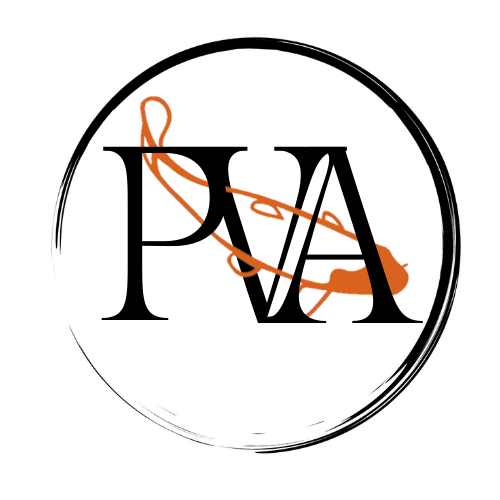
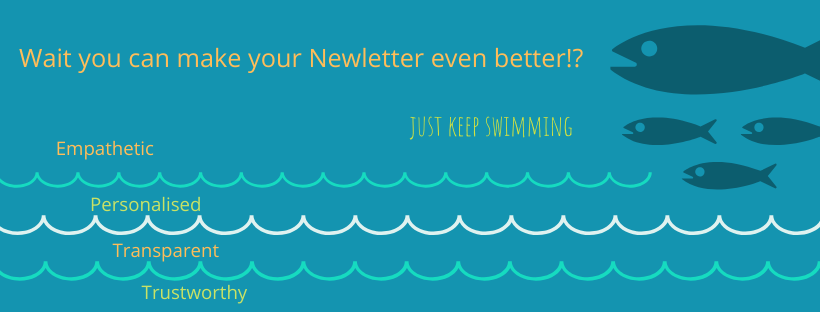
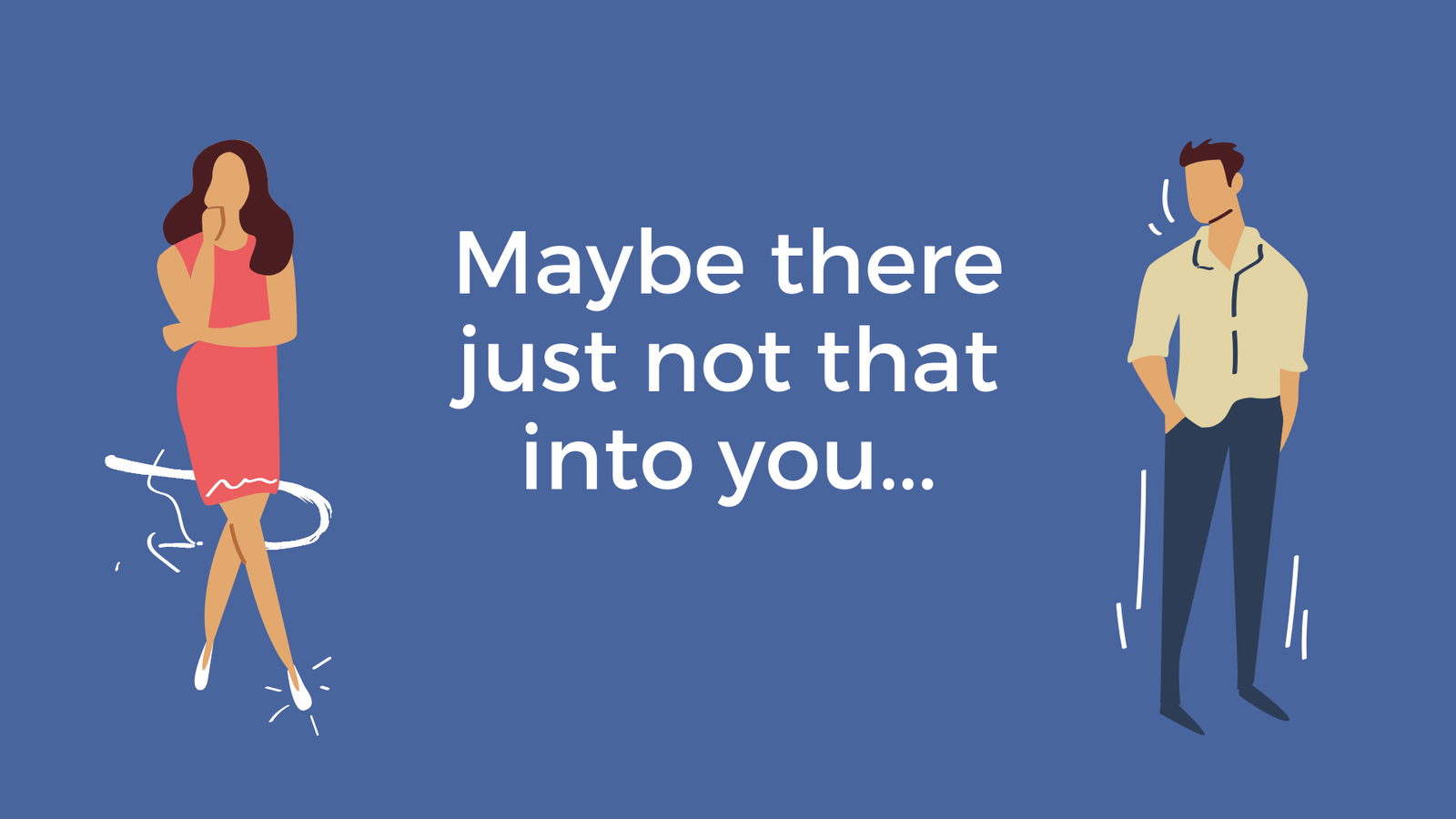
Leave a Reply